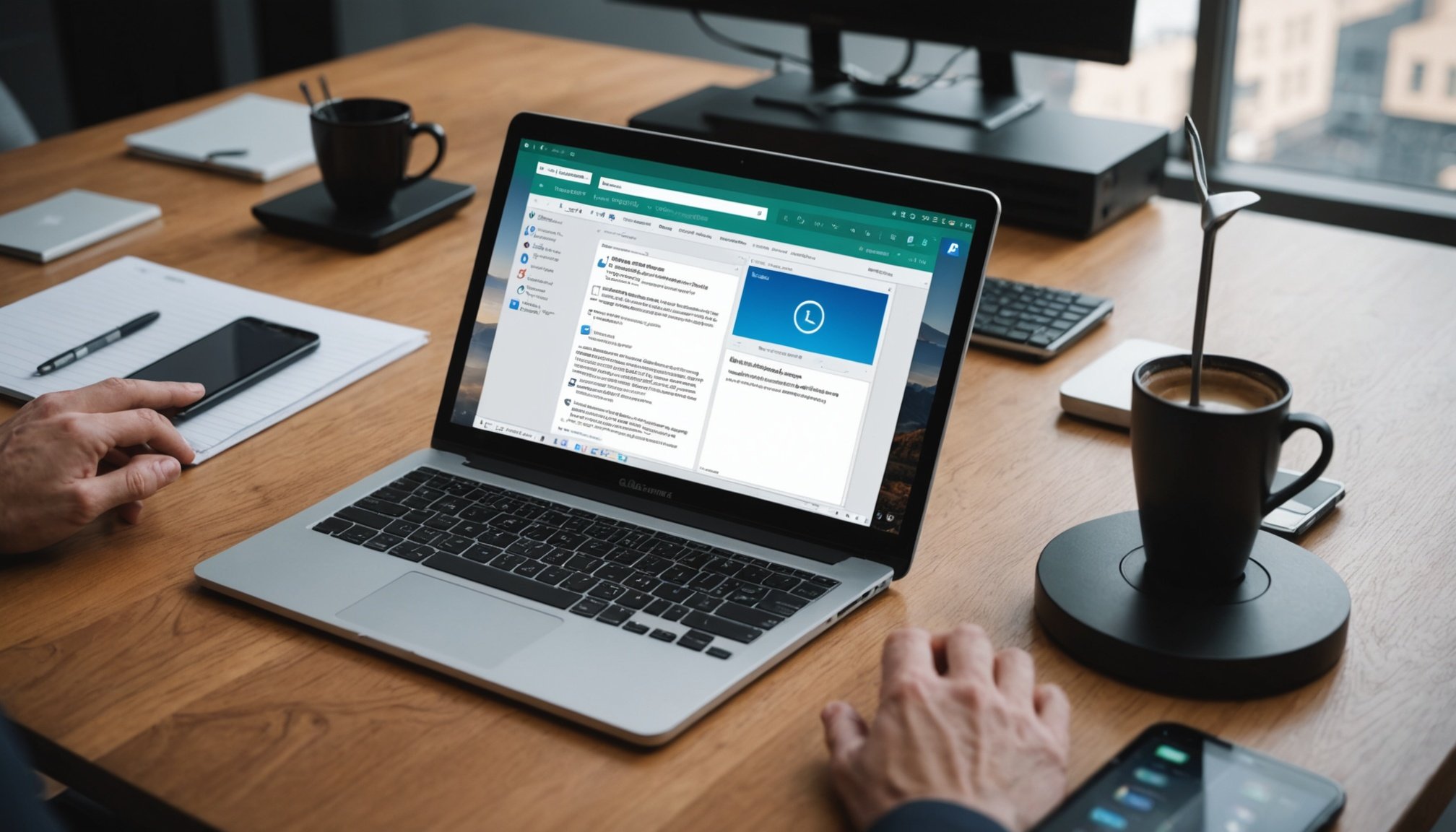Understanding Remote Desktop Technology
Remote Desktop technology revolutionises how we access computing resources. It enables users to control a computer or a network from a remote location using another device, such as a smartphone. This technology has grown in prominence, offering unparalleled flexibility and efficiency.
Remote Desktop Capabilities
The core advantage of Remote Desktop technology is its ability to mirror and control the interface of a distant computer. Users can execute tasks on a corporate computer or troubleshoot issues from virtually anywhere. This technology ensures that the user has access to files, applications, and network resources, as if they were physically present at the machine.
Also to read : Ultimate guide to seamless smart home automation: monitor your home in real-time with your smartphone
Benefits on Smartphones
Leveraging Remote Desktop on smartphones adds significant value, especially for mobile professionals. It allows immediate access to critical applications and documents without the constraints of location. This accessibility reduces downtime and enhances productivity by enabling on-the-go problem-solving and decision-making.
Common Applications in Industries
Industries utilise Remote Desktop technology for diverse applications. IT support teams can rectify issues remotely, reducing response times. In education, instructors can deliver lessons via a central computer. Moreover, businesses enhance security by limiting physical access to sensitive servers. Such versatility underscores the growing importance of Remote Desktop solutions across multiple sectors.
Also to see : Take charge of your indoor atmosphere: effortless smart hvac control and monitoring via your smartphone
Setting Up Remote Desktop on Smartphones
Setting up a remote desktop on a smartphone allows you to access your computer from practically anywhere. To begin, you will need specific tools and software pertinent to your smartphone’s operating system, ensuring a smooth connection between your mobile device and the computer.
Required Tools and Software for Setup
For Remote Desktop Setup on Android, applications like Microsoft Remote Desktop or Chrome Remote Desktop are recommended. iOS users, on the other hand, can opt for apps like TeamViewer or AnyDesk. These applications serve as a bridge, facilitating secure and efficient mobile configuration.
Step-by-Step Guide
Each app provides its own step-by-step guide, which should be followed carefully. Typically, you’ll:
- Install the chosen remote desktop application from your app store.
- Configure the app by entering your computer’s IP address and password.
- Ensure remote access is enabled on your PC under the system settings.
Tips for Optimizing Settings for Mobile Use
Optimizing your remote desktop for mobile includes adjusting resolution settings to prevent lag and ensuring a stable internet connection. It’s crucial to regularly update both the mobile application and your computer’s remote access software to benefit from the latest security and performance enhancements.
Recommended Apps for Remote Desktop Access
Navigating the world of Remote Desktop Apps can be an exhilarating challenge, especially with so many options at your fingertips. In this section, we’ll explore the best mobile applications and software tools tailored for seamless remote access to your desktop.
Top Remote Desktop Applications
In the realm of Remote Desktop Apps, some tools stand head and shoulders above the rest. TeamViewer, Microsoft Remote Desktop, and AnyDesk are among the most favoured by users. TeamViewer is known for its robust, cross-platform support and simplicity. Microsoft Remote Desktop excels in integration with Windows environments. AnyDesk offers a lightweight solution that’s fast and efficient, making it ideal for mobile users.
Features to Look for in Remote Desktop Apps
When selecting Remote Desktop Apps, it’s crucial to focus on features that enhance your experience on mobile devices. Look for applications that offer high-quality screen sharing, low latency, and secure connections. Additional features such as multi-monitor support and easy file transfer can significantly improve functionality and convenience.
Comparing Paid vs. Free Options
Choosing between free and premium Remote Desktop Apps requires a strategic approach. Free versions often provide basic functionalities, ideal for personal use. However, paid versions can offer superior benefits, including enhanced security protocols, priority customer support, and additional customization options. Select the option that aligns with your use case and budget to ensure optimal performance.
Advanced Techniques for Effective Remote Access
Gaining proficiency in Advanced Remote Access can significantly boost productivity in digital workspaces. One robust method is employing multi-monitor setups. These setups facilitate spectacular multitasking by expanding your digital real estate, allowing users to view multiple applications simultaneously. This advantage enables smoother transitions and reduced time loss from switching between applications.
Enrich your mobile device experience with optimized keyboard shortcuts and gestures specifically designed for enhanced accessibility. Most remote desktop applications offer customizable shortcuts, which can drastically reduce the time needed to perform routine tasks. For example, gestures like swiping or pinching can be configured to execute specific commands, allowing for a smooth and efficient workflow.
Another key technique involves the integration of automation tools for managing repetitive tasks. By utilizing these tools, users can automate sequences of actions, freeing up time to focus on more critical activities. Automation software can detect pattern-based tasks and execute them with minimal human intervention, which significantly reduces errors and increases efficiency.
These optimized techniques not only streamline operations but also contribute to a more effective and seamless remote work experience. Implementing these strategies can enhance a digital workspace, ensuring tasks are accomplished with greater efficiency and ease.
Troubleshooting Common Remote Desktop Issues
Encountering issues with remote desktop connections can be a cause of frustration, but understanding common problems can simplify the process of problem-solving. Remote Desktop Troubleshooting often revolves around connectivity concerns. A key step in addressing this is to ensure that network settings on both the host and client devices are correctly configured. Poor connectivity may stem from firewall settings blocking the connection or port numbers being incorrectly assigned.
Next, tackling display problems, especially on mobile screens, is crucial. Users may experience resolution issues where the desktop doesn’t fit within the screen. Simple adjustments within the remote desktop settings, such as scaling the display to fit the device, often resolve these visual challenges.
For those seeking to maintain connection stability and security, there are several practical tips. Regularly updating software is essential to ensure compatibility and minimize vulnerabilities. Enabling network-level authentication provides an extra layer of security against unauthorized access.
In addition, using strong, unique passwords and, wherever possible, setting up two-factor authentication enhances security measures. By systematically addressing these common issues and implementing routine checks, users can ensure an optimal and secure remote desktop experience.
Real User Experiences and Case Studies
Delving into real user experiences and case studies can provide valuable insights into how Remote Desktop is utilized in various scenarios. This section highlights practical applications and the lived experiences of different users.
Success Stories from Remote Workers
Remote workers have frequently reported enhanced productivity due to the seamless integration of Remote Desktop in their daily tasks. For instance, a digital marketing consultant shared her smooth transition to remote work, attributing success to the user-friendly interface and reliable connectivity. Such stories emphasize the positive user experience and the real-world applications of Remote Desktop in maintaining workflow efficiency.
Challenges Faced by Users
Despite numerous success stories, users often encounter specific challenges. A common issue is connectivity quality, affecting the overall user experience. One case study highlighted a graphic designer who faced latency issues. He overcame this by optimizing his internet setup, showcasing how overcoming such obstacles is crucial for efficient remote work.
Lessons Learned from Practical Implementations
From practical implementations, key lessons have surfaced:
- Optimizing network settings is essential for minimizing disruptions.
- Customizing security protocols enhances data protection.
- Engaging with user communities for troubleshooting can lead to innovative solutions.
These insights illustrate best practices derived from the collective experiences of remote workers, ensuring effective and secure Remote Desktop usage.